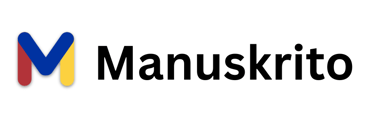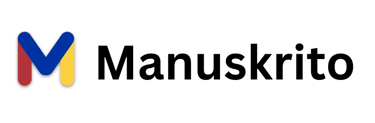Launch Manuskrito faster from your device:
For android phones:
1. Scan the QR code above using your phone's QR reader or camera.
2. Open the link in your phone's Chrome browser.
3. To the right of the address bar, tap 'More' (3-dotted symbol '⠇') and then tap 'Add to home screen' and then 'Create shortcut'.
4. From the dialog that appears, rename the shortcut by selecting or typing the default name for the app.
5. Lastly, tap 'Add' to create Manuskrito link on your phone's home screen.
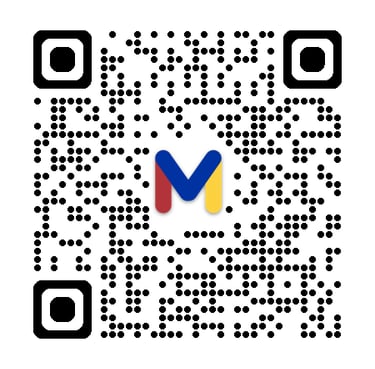
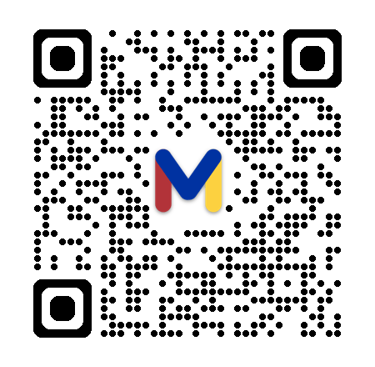
Get the Manuskrito app using the QR code below:
Instructions:
For iOS/iPadOS devices:
1. Scan the QR code above using your device's QR reader or camera.
2. Open the link in Safari browser.
3. On the menu bar, tap 'Share' (symbol of a box with an upward pointing arrow '⬆️') and then tap 'Add to Home Screen'.
4. From the dialog that appears, rename the shortcut by selecting or typing the default name for the app.
5. Lastly, tap 'Add' to create Manuskrito link on your phone's home screen.
For Mac computers:
1. Scan the QR code above using your mac's QR reader or navigate to the Manuskrito app using your Safari browser.
2. In the address bar, highlight the entirety of the URL.
3. Drag the icon next to highlighted URL to the desktop (or any location you'd like to save the app link) and then release.
4. From Finder, rename the shortcut by selecting or typing the default name for the link.
For Windows computers:
1. Scan the QR code above using your computer's QR reader or navigate to the Manuskrito app using Chrome or Firefox browser.
2. In the address bar, highlight the entirety of the URL.
3. Drag the icon next to highlighted URL to the desktop (or any location you'd like to save the app link) and then release.
4. From File Explorer, rename the shortcut by selecting or typing the default name for the link.
Using Manuskrito as Chrome app (support for Mac and Windows):
1. Download and install the latest version of the Chrome browser (https://www.google.com/chrome/).
2. Scan the QR code above using your computer's QR reader or navigate to the Manuskrito app using your Chrome browser.
2. At the top right, select 'More' (3-dotted symbol '⠇') and then click 'Cast, save, and share' and then 'Install page as app...'
3. From the dialog that appears, rename the shortcut by selecting or typing the default name for the app.
4. Lastly, select 'Install' to create Manuskrito app in your device.